If you’ve recently bought a new computer, or are expecting Santa Claus to leave some shiny tech in your stocking, be advised that most new Windows PCs will come with Windows 8 or Windows 8 Pro. Unlike Windows 7, which is the standard operating system for all faculty and staff here at A&M-Commerce, Microsoft has made a few drastic changes to the user interface in Windows 8 which may prove to be challenging for some users, and down-right annoying for others.
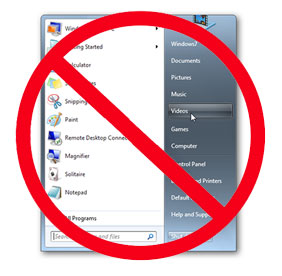 No more Start menu
No more Start menu
Windows 8 has been out since August 2012, but I continually field complaints and lamentations that Microsoft axed the beloved Start menu. You know, the menu that pops up when you click the Start button (oh, yeah, that’s gone too) on the left-hand side of the task bar which has, well, everything you need to use your computer.
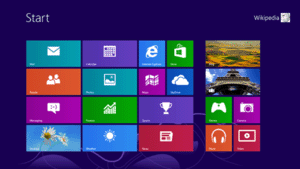 Microsoft has replaced the “Start menu” with the “Start screen.” This is a drastic, if not violent, change for a user interface element which has been a staple to the Microsoft Windows family of operating systems wince Windows 95.
Microsoft has replaced the “Start menu” with the “Start screen.” This is a drastic, if not violent, change for a user interface element which has been a staple to the Microsoft Windows family of operating systems wince Windows 95.
The Start screen is not “bad.” It’s just different. The reason it is different is because the Start screen was designed to be used on both Windows desktop PCs and on mobile devices with touch screens. One OS to rule them all, so to speak. For this to work, the Start menu had to grow to fill the screen and clickable/tapable buttons, now called Tiles, grew proportionally to accommodate even the thickest of fingers. Microsoft could have considered adding the text, “DON’T PANIC” in large, friendly letters, Douglas Adams style, to keep the non-conformists at bay, but I digress
First, I assure you, that everything that was available in the Start menu is available in the Start screen – it’s just in a different place. Remember, the Start screen is searchable, just like the Start menu, so, when in the Start screen, just start typing what you’re looking for and Windows will return a list of results. This tip will address the mojority of all Windows 8 Start menu complaints that start with, “I can’t find…” Just search for it. It works.
If you just can’t adapt to the new Windows 8 Start menu, there are a few utilities out there that will restore the classic functionality of the Start menu and make your Windows 8 computer feel more like your precious Windows 7/XP, etc.
Here is a list of a few Start menu options for Windows 8:
- Classic Start 8 is a free application which adds a traditional-style start button to the Windows® 8 desktop taskbar. With full functionality just like in Windows® 7, Classic Start 8 brings back all the familiar features of a traditional start menu into Windows® 8, including quick access to the search box, control panel, documents, all programs and more!
- Start8 by Stardock is a commercial utility, meaning it costs money, and adds back the Windows 7 Start menu and the Start button in Windows 8, as well as touts more customization options and includes several desktop background pictures.
- Start Menu Reviver claims that they are the only Start menu for Windows 8 that accommodates touch screen users. This menu looks more like the Windows 8 Metro interface and is a free download.
Luckily Microsoft has begrudgingly restored the Start button in Windows 8.1, the first point update to Windows 8. Windows 8.1 is a free update for all Windows 8 and Windows 8 Pro users and would be synonymous with the “service packs” of old. However, the Start screen, while updated and improved, remains the standard Start “thing” for Windows 8.
Whether you love it or loathe it, Windows 8 is not going anywhere. Even though we are not using it on campus yet, many faculty and staff are using it on their home PCs or tablets. There are many advantages to the Windows 8 Start screen that are worth looking into. If you’re a power user, you are more likely to adapt quickly. If you’re still thinking DOS 6.1 is the best OS ever, the Start menu is going to be a point of frustration. My advice: Be patient and give it a chance. You might actually like it after you get used to it. And when Microsoft replaces the Start screen with the Start whatever down the road, you’ll be crying for your beloved Start screen.

Recent Comments