The new MyLeo Portal is full of helpful apps and resources based on your status as a faculty member, staff member, or student. To find eCollege in the new Portal, simply follow these steps:
Access the new Portal by hitting the “MyLeo” button on the tamuc.edu homepage. There are several options for this, and they all take you to the same place:
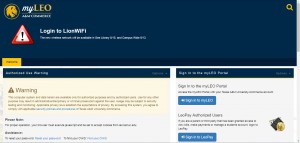
To enter the portal, press “Sign in to myLEO”. This will take you to the following log-in screen. Use your active directory credentials (lastname firstname) to access the Portal.
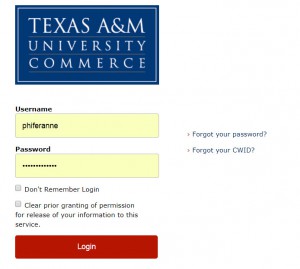
Logging in will take you to this home screen. This is the new Portal. To find things such as eCollege, LeoMail, census date roster information, and other applications, hit the “Apps” link in the top navigation bar.
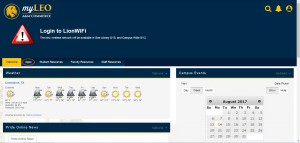
The Apps page features different apps based on your role within the system. eCollege may not be in the same place on your screen as it is on mine, but it will have that same icon (a laptop) and the word “eCollege” underneath it.
Once you hit the eCollege icon, you’ll be taken to the eCollege landing page, which is the same as it’s always been. From here, you can access your courses as usual.


Recent Comments